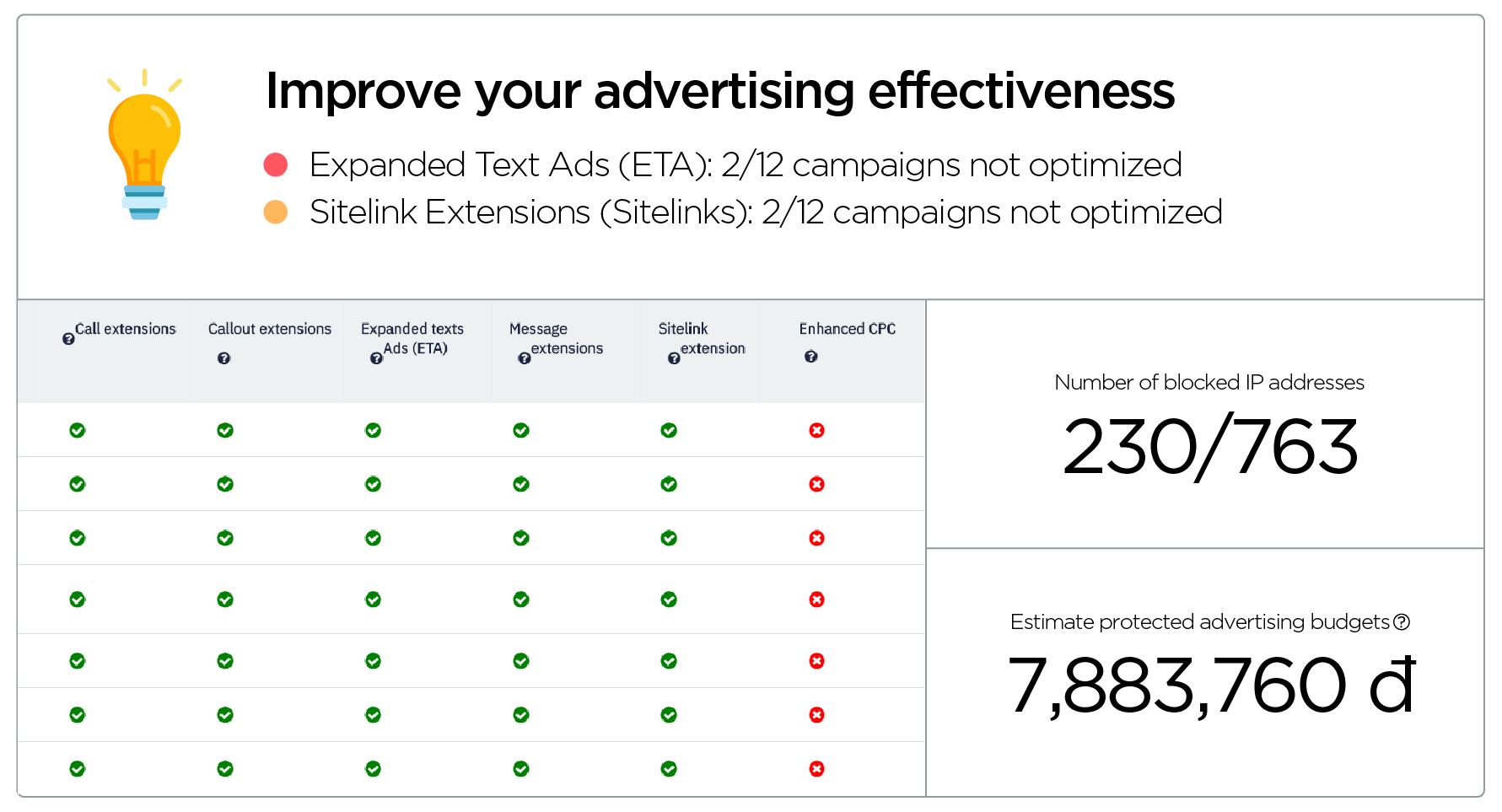5 tips for optimizing Google Shopping
8/9/2019 | Google Ads optimization

5 tips for optimizing
Google Shopping
With a growth rate of 52% per year, Google Shopping has become a hot ticket item for any eCommerce store. The important issue is how can you optimize your product feed?
Here are some tips to help you make your Google Shopping campaign more professional and effective
1. Optimize the title
Product title optimization has one of the most important attributes in the feed. You can save the titles until the end until all other attributes are optimized by using them to make the titles optimized as possible. The properties you will want to include depend on the vertical you are in.
Here's a chart with how to structure your headlines based on categories:
Some key concepts for title optimization ensure that important keywords are included. Use search term reports to see which queries have been converted and use them in your title.
PRO TIP: Create keyword checks in your feed to really focus on which keywords are active for your store. In addition, you should reflect product information from the website, so when users click on the ad, they will find similar information on the site.
Put important information at the beginning of the title, in case your title is truncated on the results page, important information will show up first.
2. Optimize your color properties
An example of this is selling a product in which the color is orange red, we will change the color to light red light or just red.
Now, you will receive a refusal for unmatched landing page information. Google collects micro data on landing pages and will match the color attribute in the feed with the color value on the landing page. If you've ever done this as a best practice, then it's time to go back and let color become the present.
3. Choose the right picture
Here are some key points to make sure your image links are optimized:
Use high quality images (For mobile responsive devices)
Make sure the variations match the image (color, size, material, etc.).
View out text on image (watermark, sales, part number of production)
Check product images against life style images (to find the image that best suits your brand)
4. Customers
In shopping ads campaign, you should add the following customers:
Remarketing:
Everyone who has visited the website within 14 days
Those who watched cate 1, cate 2, cate 3, ... within 14 days
People who have added to the cart within 14 days
People who have bought goods within 14 days
Customer match: Email of the customer who used to buy goods
Similar audience: of these remarketing episodes
It should be around 5 - 10 lists, and if the number of people in the list is too small, you can pull the time out further like 30 days, 60 days and a maximum of 540 days.
When adding the above set you should leave observation mode to tell the system you just want to target all those looking for specific keywords related to the product you sell, just target the old customer. The purpose of adding these audience files is to let the machine determine who your customers are in all those looking for keywords so that they will be prioritized to show to these people. Since this group of people is familiar with your business, make sure the conversion rate will be higher than others.
5. Main product
When running shopping ads, you need to regularly check the Products> Products tabs to understand the status of the products in the feed. When the product in the feed can be inactive, disapprove, etc. because the specific reasons are clearly recorded, the test helps you understand how to fix it in time to maintain the campaign's performance.
In addition, the Products> Diagnostics tab will give you a general overview of how many products are affected with each specific product status. For example, there were 19,052 off-line inactive do campaign products, all of which produced 461 clicks.
To use Google Shopping tool effectively, you need to learn a lot of information and time as well as effort. You can refer to Novaon Autoads' Google Shopping that will help you:
Save time: Create feeds (Data Feed) on Google Merchant Center easily and quickly.
No need to know the technique: You don't have to learn the information about Google Shopping yourself to use, Novaon AutoAds will help you.
Simple update: Change the information on the feed for thousands of products with just a few taps.
Automatic synchronization: Help you synchronize product information on Google Merchant Center without interfering with website source code.
Experience our tools right here.
Get more information right here